How to Navigate a Contract Review
Understand how to navigate a contract report.
1. When your contract review is completed, you'll be routed to the "Term Sheet" view by default.

2. First, from the "Term Sheet" view you can quickly view comparable contracts and access the original document you uploaded.

3. You can also click "download" to export a PDF of the "Term Sheet" view (or any view within the platform).
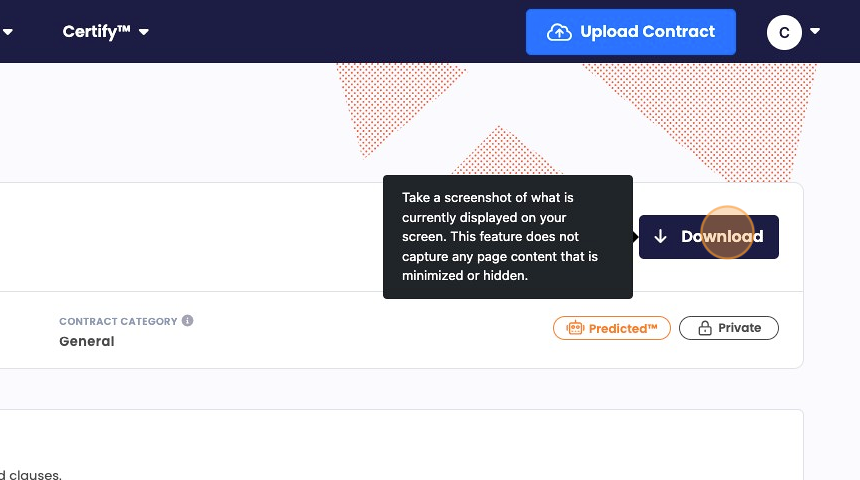
4. Next, click "Rare Clause Radar".

5. Rare Clause Radar displays the most rare and material clauses TermScout found that favor of either party.

6. Click "Favoring Customer" or "Favoring Vendor" to toggle between clauses favoring each party.

Tip: To learn more about the Rare clause Radar, click here.
7. Next, click "Playbooks".

8. Playbooks empower you to quickly identify where third-party paper is and is not aligned with your specific standards.

9. Click the dropdown un "Active Playbook" to select the playbook you'd like to apply.

Tip: To learn more about Playbooks, click here.
10. Next, click "AI Legal Assistant".

11. With AI Legal Assistant you can ask questions about this specific contract and get instant answers from our AI Legal Assistant.

12. Simply click the "Ask a question about this contract..." field, and type your question.

Tip: To learn more about the AI Legal Assistant, click here.
13. Next, click "Comparable Contracts".

14. Comparable Contracts allows you to compare similar contracts based on position, industry, and contract type.

15. Click the dropdown underneath "Select a Topic to filter for a particular topic.

Tip: To learn more about Benchmark and Compare tools, click here.
16. Lastly, click "Documents & Methodology".

17. Documents & Methodology allows you to drill into valuable resources including "how to use this report", "Assumptions", and "Definitions".

18. Select "Term Sheet" to return to the baseline view for your contract review.

Made with Scribe